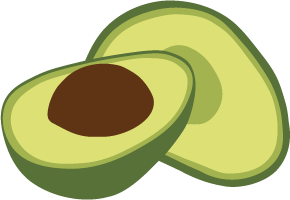Tutorial: Java in 10 Minutes
This is a short tutorial with the Java Driver and ArangoDB. In less than 10 minutes you can learn how to use ArangoDB Java driver in Maven and Gradle projects.
Check out this repository for the tutorial code.
Project configurationPermalink
To use the ArangoDB Java driver you need to import 2 libraries into your project:
- arangodb-java-driver: the driver itself
- jackson-dataformat-velocypack: a data format backend implementation enabling VelocyPack support for Jackson Databind API.
In a Maven project, you need to add the following dependencies to pom.xml:
<dependencies>
<dependency>
<groupId>com.arangodb</groupId>
<artifactId>arangodb-java-driver</artifactId>
<version>...</version>
</dependency>
<dependency>
<groupId>com.arangodb</groupId>
<artifactId>jackson-dataformat-velocypack</artifactId>
<version>...</version>
</dependency>
</dependencies>
In a Gradle project, add the following to build.gradle:
dependencies {
implementation 'com.arangodb:arangodb-java-driver:...'
implementation 'com.arangodb:jackson-dataformat-velocypack:...'
}
ConnectionPermalink
First, you need to configure and open a connection to start ArangoDB.
ArangoDB arangoDB = new ArangoDB.Builder()
.serializer(new ArangoJack())
.build();
The default connection is to 127.0.0.1:8529.
Creating a databasePermalink
Then you can create a new database:
ArangoDatabase db = arangoDB.db(DbName.of("mydb"));
System.out.println("Creating database...");
db.create();
Creating a collectionPermalink
Now you can create your first collection:
ArangoCollection collection = db.collection("firstCollection");
System.out.println("Creating collection...");
collection.create();
Creating a documentPermalink
After you’ve created the collection, you can add documents to it. Any object can be added as a document to the database and be retrieved from the database as an object.
In this example, the BaseDocument class provided with the driver is used. The attributes of the document are stored in a
map as key
String key = "myKey";
BaseDocument doc = new BaseDocument(key);
doc.addAttribute("a", "Foo");
doc.addAttribute("b", 42);
System.out.println("Inserting document...");
collection.insertDocument(doc);
Note that:
- the document key is passed to the
BaseDocumentconstructor addAttribute()puts a new key/value pair into the document- each attribute is stored as a single key/value pair in the document root
Read a documentPermalink
To read the created document:
System.out.println("Reading document...");
BaseDocument readDocument = collection.getDocument(key, BaseDocument.class);
System.out.println("Key: " + readDocument.getKey());
System.out.println("Attribute a: " + readDocument.getAttribute("a"));
System.out.println("Attribute b: " + readDocument.getAttribute("b"));
After executing this program the console output should be:
Key: myKey
Attribute a: Foo
Attribute b: 42
Note that getDocument() reads the stored document data and deserializes it into the given class (BaseDocument).
Read a document as Jackson JsonNodePermalink
You can also read a document as a Jackson JsonNode:
System.out.println("Reading document as Jackson JsonNode...");
JsonNode jsonNode = collection.getDocument(key, ObjectNode.class);
System.out.println("Key: " + jsonNode.get("_key").textValue());
System.out.println("Attribute a: " + jsonNode.get("a").textValue());
System.out.println("Attribute b: " + jsonNode.get("b").intValue());
After executing this program the console output should be:
Key: myKey
Attribute a: Foo
Attribute b: 42
Please note that getDocument() returns the stored document as an instance of com.fasterxml.jackson.databind.JsonNode.
Update a documentPermalink
doc.addAttribute("c", "Bar");
System.out.println("Updating document ...");
collection.updateDocument(key, doc);
Read the document againPermalink
To read the document again, run the following:
System.out.println("Reading updated document ...");
BaseDocument updatedDocument = collection.getDocument(key, BaseDocument.class);
System.out.println("Key: " + updatedDocument.getKey());
System.out.println("Attribute a: " + updatedDocument.getAttribute("a"));
System.out.println("Attribute b: " + updatedDocument.getAttribute("b"));
System.out.println("Attribute c: " + updatedDocument.getAttribute("c"));
After executing this program the console output should look like this:
Key: myKey
Attribute a: Foo
Attribute b: 42
Attribute c: Bar
Delete a documentPermalink
To delete a document, run the following:
System.out.println("Deleting document ...");
collection.deleteDocument(key);
Execute AQL queriesPermalink
First you need to create some documents with the Homer name in the firstCollection collection:
for (int i = 0; i < 10; i++) {
BaseDocument value = new BaseDocument(String.valueOf(i));
value.addAttribute("name", "Homer");
collection.insertDocument(value);
}
To get all documents with the Homer name in the firstCollection collection and iterate over the result:
String query = "FOR t IN firstCollection FILTER t.name == @name RETURN t";
Map<String, Object> bindVars = Collections.singletonMap("name", "Homer");
System.out.println("Executing read query ...");
ArangoCursor<BaseDocument> cursor = db.query(query, bindVars, null, BaseDocument.class);
cursor.forEach(aDocument -> System.out.println("Key: " + aDocument.getKey()));
After executing this program the console output should look something like this:
Key: 1
Key: 0
Key: 5
Key: 3
Key: 4
Key: 9
Key: 2
Key: 7
Key: 8
Key: 6
Please note that:
- the AQL query uses the
@nameplaceholder which has to be bound to a value query()executes the defined query and returnsArangoCursorwith the given class (here:BaseDocument)- the order is not guaranteed
Delete a document with AQLPermalink
To delete the document created before, execute the following:
String query = "FOR t IN firstCollection FILTER t.name == @name "
+ "REMOVE t IN firstCollection LET removed = OLD RETURN removed";
Map<String, Object> bindVars = Collections.singletonMap("name", "Homer");
System.out.println("Executing delete query ...");
ArangoCursor<BaseDocument> cursor = db.query(query, bindVars, null, BaseDocument.class);
cursor.forEach(aDocument -> System.out.println("Removed document " + aDocument.getKey()));
After executing this program the console output should look something like this:
Removed document: 1
Removed document: 0
Removed document: 5
Removed document: 3
Removed document: 4
Removed document: 9
Removed document: 2
Removed document: 7
Removed document: 8
Removed document: 6
Learn morePermalink
- Have a look at the AQL documentation to learn more about the ArangoDB query language.
- Learn more about databases
- Read more about collections.
- Explore documents in our documentation.