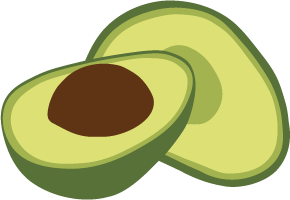Datacenter to datacenter replication administration
Datacenter to datacenter replication is only available in the Enterprise Edition.
This section includes information related to the administration of the datacenter to datacenter replication.
For a general introduction to the datacenter to datacenter replication, please refer to the Datacenter to datacenter replication chapter.
Starting synchronizationPermalink
Once all components of the ArangoSync solution have been deployed and are running properly, ArangoSync will not automatically replicate database structure and content. For that, it is is needed to configure synchronization.
To configure synchronization, you need the following:
- The endpoint of the sync master in the target datacenter.
- The endpoint of the sync master in the source datacenter.
- A certificate (in keyfile format) used for client authentication of the sync master (with the sync master in the source datacenter).
- A CA certificate (public key only) for verifying the integrity of the sync masters.
- A username+password pair (or client certificate) for authenticating the configure require with the sync master (in the target datacenter)
With that information, run:
arangosync configure sync \
--master.endpoint=<endpoints of sync masters in target datacenter> \
--master.keyfile=<keyfile of of sync masters in target datacenter> \
--source.endpoint=<endpoints of sync masters in source datacenter> \
--source.cacert=<public key of CA certificate used to verify sync master in source datacenter> \
--auth.user=<username used for authentication of this command> \
--auth.password=<password of auth.user>
The command will finish quickly. Afterwards it will take some time until the clusters in both datacenters are in sync.
Inspect statusPermalink
Use the following command to inspect the status of the synchronization of a datacenter:
arangosync get status \
--master.endpoint=<endpoints of sync masters in datacenter of interest> \
--auth.user=<username used for authentication of this command> \
--auth.password=<password of auth.user> \
-v
Note: Invoking this command on the target datacenter will return different results from invoking it on the source datacenter. You need insight in both results to get a “complete picture”.
Where the get status command gives insight in the status of synchronization, there
are more detailed commands to give insight in tasks & registered workers.
Use the following command to get a list of all synchronization tasks in a datacenter:
arangosync get tasks \
--master.endpoint=<endpoints of sync masters in datacenter of interest> \
--auth.user=<username used for authentication of this command> \
--auth.password=<password of auth.user> \
-v
Use the following command to get a list of all masters in a datacenter and know which master is the current leader:
arangosync get masters \
--master.endpoint=<endpoints of sync masters in datacenter of interest> \
--auth.user=<username used for authentication of this command> \
--auth.password=<password of auth.user> \
-v
Use the following command to get a list of all workers in a datacenter:
arangosync get workers \
--master.endpoint=<endpoints of sync masters in datacenter of interest> \
--auth.user=<username used for authentication of this command> \
--auth.password=<password of auth.user> \
-v
Stopping synchronizationPermalink
If you no longer want to synchronize data from a source to a target datacenter you must stop it. To do so, run the following command:
arangosync stop sync \
--master.endpoint=<endpoints of sync masters in target datacenter> \
--auth.user=<username used for authentication of this command> \
--auth.password=<password of auth.user>
The command will first ensure that all shards in the receiving cluster are completely in-sync with the shards in the sending cluster. In order to achieve that, the sending cluster will be switched to read/only mode. After the synchronization has stopped, the sending cluster will be switched back to read/write mode.
The command will then wait until synchronization has completely stopped before returning. If the synchronization is not completely stopped within a reasonable period (2 minutes by default) the command will fail.
If you do not want to wait for all shards in the receiving cluster to be
completely in-sync with the shards in the sending cluster, add an --ensure-in-sync=false
argument to the stop sync command.
If the source datacenter is no longer available it is not possible to stop synchronization in a graceful manner. If that happens abort the synchronization with the following command:
arangosync abort sync \
--master.endpoint=<endpoints of sync masters in target datacenter> \
--auth.user=<username used for authentication of this command> \
--auth.password=<password of auth.user>
If the source datacenter recovers after an abort sync has been executed, it is
needed to “cleanup” ArangoSync in the source datacenter.
To do so, execute the following command:
arangosync abort outgoing sync \
--master.endpoint=<endpoints of sync masters in source datacenter> \
--auth.user=<username used for authentication of this command> \
--auth.password=<password of auth.user>
Reversing synchronization directionPermalink
If you want to reverse the direction of synchronization (e.g. after a failure in datacenter A and you switched to the datacenter B for fallback), you must first stop (or abort) the original synchronization.
Once that is finished (and cleanup has been applied in case of abort), you must now configure the synchronization again, but with swapped source & target settings.