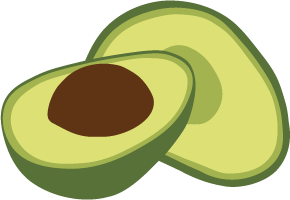Organizations
At the highest level of the Oasis deployment hierarchy are organizations. Organizations are a container for projects.
Organizations → Projects → Deployments
An organization typically represents a (commercial) entity such as a company, a company division, an institution or a non-profit organization.
Users can be members of one or more organizations. However, you can only be a member of one Free to try tier organization at a time.
How to switch between my organizationsPermalink
- The first entry in the main navigation (with a double arrow icon) indicates the current organization.
- Click it to bring up a dropdown menu to select another organization of which you are a member.
- The overview will open for the selected organization, showing the number of projects, the tier and when it was created.
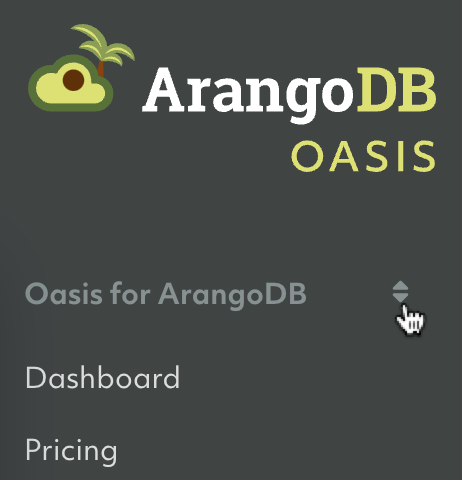
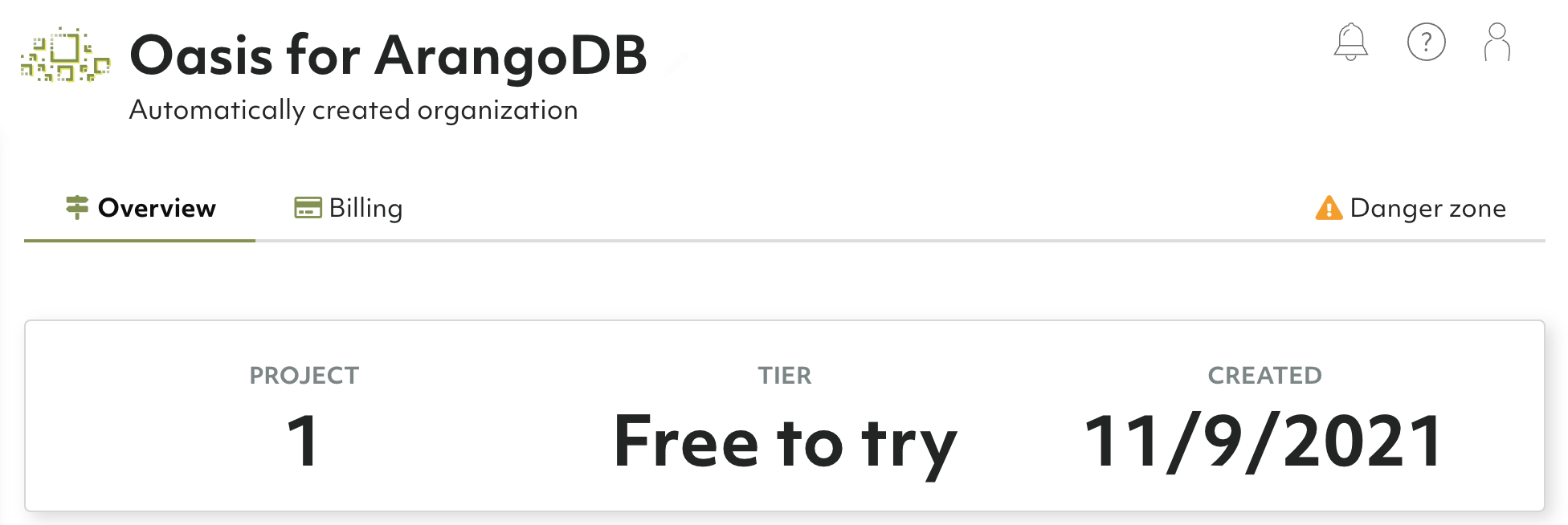
How to upgrade to professionalPermalink
ArangoDB Oasis comes with a free-to-try tier that lets you test our ArangoDB Cloud for free for 14 days. After the trial period, your deployments will be deleted automatically.
You can convert to the professional service model at any time by adding your billing details and at least one payment method. You can then create additional organizations and projects and have more and larger deployments.
See Billing: How to add billing details / payment methods
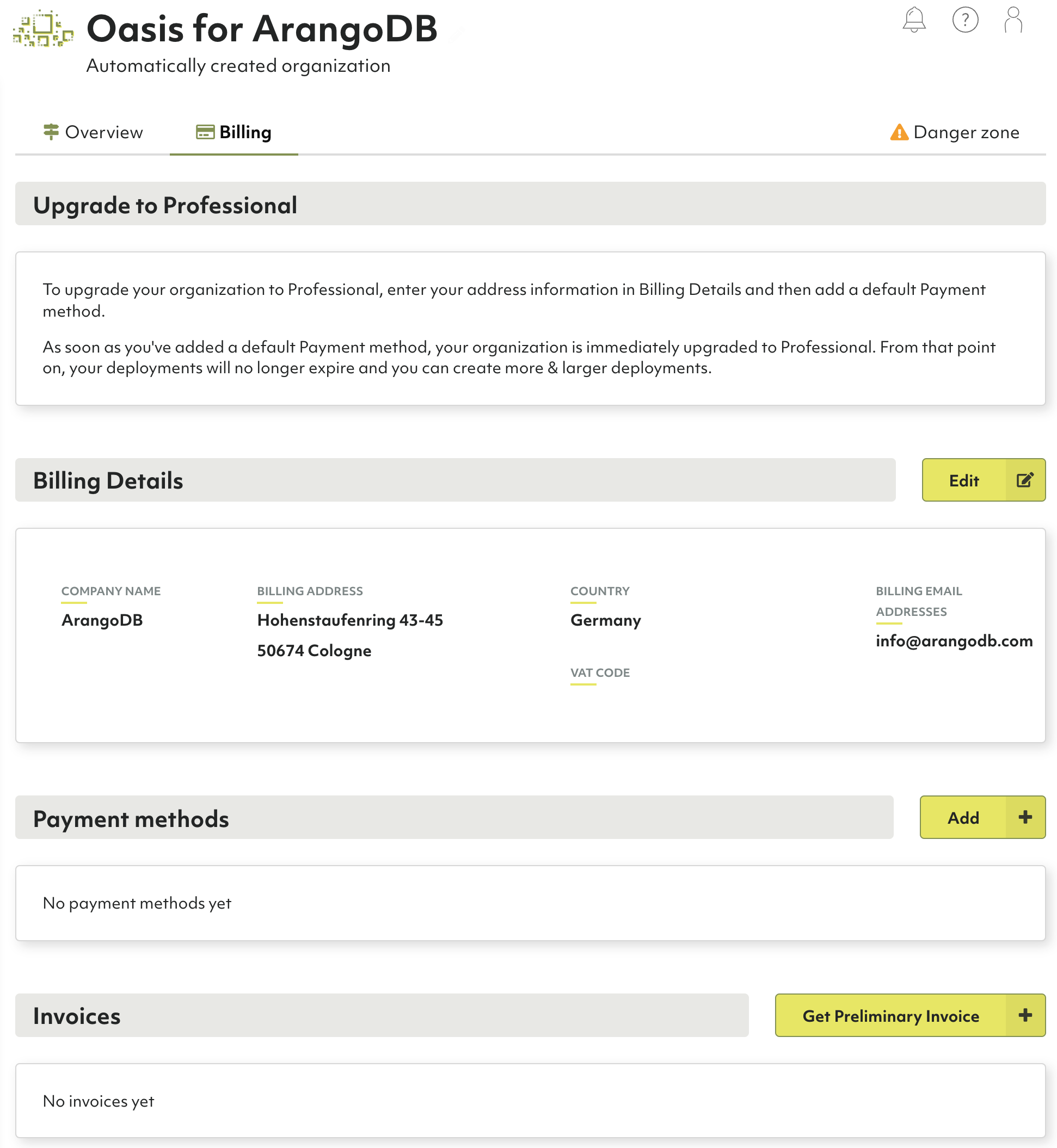
How to create a new organizationPermalink
See My Account: How to create a new organization
How to restrict access to an organizationPermalink
If you want to restrict access to an organization, you can do it by specifying which authentication providers are accepted for users trying to access the organization. For more information, refer to the Access Control section.
How to delete the current organizationPermalink
Removing an organization implies the deletion of projects and deployments. This operation cannot be undone and all deployment data will be lost. Please proceed with caution.
- Click Overview in the Organization section of the main navigation.
- Open the Danger zone tab.
- Click the Delete organization button.
- Enter
Delete!to confirm and click Yes.
If you are no longer a member of any organization, then a new organization is created for you when you log in again.
If the organization has a locked resource (a project or a deployment), you need to unlock that resource first to be able to delete the organization.