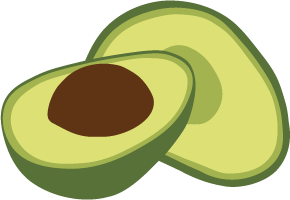ArangoDB v3.4 reached End of Life (EOL) and is no longer supported.
This documentation is outdated. Please see the most recent version here: Latest Docs
Start ArangoDB Cluster to Cluster Synchronization on Kubernetes
This tutorial guides you through the steps needed to configure an ArangoDB datacenter to datacenter replication between two ArangoDB clusters running in Kubernetes.
Datacenter to datacenter replication is only available in the Enterprise Edition.
Requirements
- This tutorial assumes that you have 2 ArangoDB clusters running in 2 different Kubernetes clusters.
- Both Kubernetes clusters are equipped with support for
Servicesof typeLoadBalancer. - You can create (global) DNS names for configured
Serviceswith low propagation times. E.g. use Cloudflare. - You have 4 DNS names available:
- One for the database in the source ArangoDB cluster. E.g.
src-db.mycompany.com - One for the ArangoDB syncmasters in the source ArangoDB cluster. E.g.
src-sync.mycompany.com - One for the database in the destination ArangoDB cluster. E.g.
dst-db.mycompany.com - One for the ArangoDB syncmasters in the destination ArangoDB cluster. E.g.
dst-sync.mycompany.com
- One for the database in the source ArangoDB cluster. E.g.
Step 1: Enable Datacenter Replication Support on source ArangoDB cluster
Set your current Kubernetes context to the Kubernetes source cluster.
Edit the ArangoDeployment of the source ArangoDB clusters.
Set:
spec.tls.altNamesto["src-db.mycompany.com"](can include more names / IP addresses)spec.sync.enabledtotruespec.sync.externalAccess.masterEndpointto["https://src-sync.mycompany.com:8629"]spec.sync.externalAccess.accessPackageSecretNamesto["src-accesspackage"]
Step 2: Extract access-package from source ArangoDB cluster
Run:
kubectl get secret src-accesspackage --template='{{index .data "accessPackage.yaml"}}' | \
base64 -D > accessPackage.yaml
Step 3: Configure source DNS names
Run:
kubectl get service
Find the IP address contained in the LoadBalancer column for the following Services:
<deployment-name>-eaUse this IP address for thesrc-db.mycompany.comDNS name.<deployment-name>-syncUse this IP address for thesrc-sync.mycompany.comDNS name.
The process for configuring DNS names is specific to each DNS provider.
Step 4: Enable Datacenter Replication Support on destination ArangoDB cluster
Set your current Kubernetes context to the Kubernetes destination cluster.
Edit the ArangoDeployment of the source ArangoDB clusters.
Set:
spec.tls.altNamesto["dst-db.mycompany.com"](can include more names / IP addresses)spec.sync.enabledtotruespec.sync.externalAccess.masterEndpointto["https://dst-sync.mycompany.com:8629"]
Step 5: Import access package in destination cluster
Run:
kubectl apply -f accessPackage.yaml
Note: This imports two Secrets, containing TLS information about the source cluster,
into the destination cluster
Step 6: Configure destination DNS names
Run:
kubectl get service
Find the IP address contained in the LoadBalancer column for the following Services:
<deployment-name>-eaUse this IP address for thedst-db.mycompany.comDNS name.<deployment-name>-syncUse this IP address for thedst-sync.mycompany.comDNS name.
The process for configuring DNS names is specific to each DNS provider.
Step 7: Create an ArangoDeploymentReplication resource
Create a yaml file (e.g. called src-to-dst-repl.yaml) with the following content:
apiVersion: "replication.database.arangodb.com/v1alpha"
kind: "ArangoDeploymentReplication"
metadata:
name: "replication-src-to-dst"
spec:
source:
masterEndpoint: ["https://src-sync.mycompany.com:8629"]
auth:
keyfileSecretName: src-accesspackage-auth
tls:
caSecretName: src-accesspackage-ca
destination:
deploymentName: <dst-deployment-name>
Step 8: Wait for DNS names to propagate
Wait until the DNS names configured in step 3 and 6 resolve to their configured IP addresses.
Depending on your DNS provides this can take a few minutes up to 24 hours.
Step 9: Activate replication
Run:
kubectl apply -f src-to-dst-repl.yaml
Replication from the source cluster to the destination cluster will now be configured.
Check the status of the replication by inspecting the status of the ArangoDeploymentReplication resource using:
kubectl describe ArangoDeploymentReplication replication-src-to-dst
As soon as the replication is configured, the Add collection button in the Collections
page of the web UI (of the destination cluster) will be grayed out.