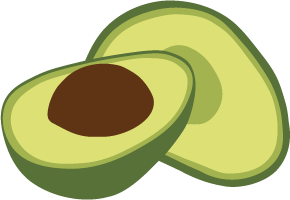Upgrading to ArangoDB 2.5
Please read the following sections if you upgrade from a previous version to ArangoDB 2.5. Please be sure that you have checked the list of changes in 2.5 before upgrading.
Please note first that a database directory used with ArangoDB 2.5 cannot be used with earlier versions (e.g. ArangoDB 2.4) any more. Upgrading a database directory cannot be reverted. Therefore please make sure to create a full backup of your existing ArangoDB installation before performing an upgrade.
In 2.5 we have also changed the paths for Foxx applications.
Please also make sure that you have a backup of all Foxx apps in your javascript.app-path and javascript.dev-app-path.
It is sufficient to have the source files for Foxx somewhere else so you can reinstall them on error.
To check that everything has worked during upgrade you could use the web-interface Applications tab or
unix> foxx-manager list
for all your databases. The listed apps should be identical before and after the upgrade.
Database Directory Version Check and UpgradePermalink
ArangoDB will perform a database version check at startup. When ArangoDB 2.5 encounters a database created with earlier versions of ArangoDB, it will refuse to start. This is intentional.
The output will then look like this:
2015-02-17T09:43:11Z [8302] ERROR In database '_system': Database directory version (20401) is lower than current version (20500).
2015-02-17T09:43:11Z [8302] ERROR In database '_system': ----------------------------------------------------------------------
2015-02-17T09:43:11Z [8302] ERROR In database '_system': It seems like you have upgraded the ArangoDB binary.
2015-02-17T09:43:11Z [8302] ERROR In database '_system': If this is what you wanted to do, please restart with the
2015-02-17T09:43:11Z [8302] ERROR In database '_system': --upgrade
2015-02-17T09:43:11Z [8302] ERROR In database '_system': option to upgrade the data in the database directory.
2015-02-17T09:43:11Z [8302] ERROR In database '_system': Normally you can use the control script to upgrade your database
2015-02-17T09:43:11Z [8302] ERROR In database '_system': /etc/init.d/arangodb stop
2015-02-17T09:43:11Z [8302] ERROR In database '_system': /etc/init.d/arangodb upgrade
2015-02-17T09:43:11Z [8302] ERROR In database '_system': /etc/init.d/arangodb start
2015-02-17T09:43:11Z [8302] ERROR In database '_system': ----------------------------------------------------------------------
2015-02-17T09:43:11Z [8302] FATAL Database '_system' needs upgrade. Please start the server with the --upgrade option
To make ArangoDB 2.5 start with a database directory created with an earlier
ArangoDB version, you may need to invoke the upgrade procedure once. This can
be done by running ArangoDB from the command line and supplying the --upgrade
option.
Note: We have changed Foxx folder structure and implemented an upgrade task to move your
applications to the new structure. In order to tell this upgrade task to also move your
development Foxx apps please make sure you give the dev-app-path as well.
If you have not used development mode for Foxx apps you can drop the
--javascript.dev-app-path.
It is only possible to upgrade one dev-app-path together with one data folder.
unix> arangod data --upgrade --javascript.dev-app-path devapps
where data is ArangoDB’s main data directory
and devapps is the directory where you develop Foxx apps.
Note: here the same database should be specified that is also specified when
arangod is started regularly. Please do not run the --upgrade command on each
individual database subfolder (named database-<some number>).
For example, if you regularly start your ArangoDB server with
unix> arangod mydatabasefolder
then running
unix> arangod mydatabasefolder --upgrade
will perform the upgrade for the whole ArangoDB instance, including all of its databases.
Starting with --upgrade will run a database version check and perform any
necessary migrations. As usual, you should create a backup of your database
directory before performing the upgrade.
The last line of the output should look like this:
2014-12-22T12:03:31Z [12026] INFO database upgrade passed
Please check the full output the --upgrade run. Upgrading may produce errors, which need
to be fixed before ArangoDB can be used properly. If no errors are present or
they have been resolved manually, you can start ArangoDB 2.5 regularly.
Upgrading a cluster planned in the web interfacePermalink
A cluster of ArangoDB instances has to be upgraded as well. This involves upgrading all ArangoDB instances in the cluster, as well as running the version check on the whole running cluster in the end.
We have tried to make this procedure as painless and convenient for you. We assume that you planned, launched and administrated a cluster using the graphical front end in your browser. The upgrade procedure is then as follows:
-
First shut down your cluster using the graphical front end as usual.
-
Then upgrade all dispatcher instances on all machines in your cluster using the version check as described above and restart them.
-
Now open the cluster dash board in your browser by pointing it to the same dispatcher that you used to plan and launch the cluster in the graphical front end. In addition to the usual buttons “Relaunch”, “Edit cluster plan” and “Delete cluster plan” you will see another button marked “Upgrade and relaunch cluster”.
-
Hit this button, your cluster will be upgraded and launched and all is done for you behind the scenes. If all goes well, you will see the usual cluster dash board after a few seconds. If there is an error, you have to inspect the log files of your cluster ArangoDB instances. Please let us know if you run into problems.
There is an alternative way using the ArangoDB shell. Instead of
steps 3. and 4. above you can launch arangosh, point it to the dispatcher
that you have used to plan and launch the cluster using the option
--server.endpoint, and execute
arangosh> require("org/arangodb/cluster").Upgrade("root","");
This upgrades the cluster and launches it, exactly as with the button
above in the graphical front end. You have to replace "root" with
a user name and "" with a password that is valid for authentication
with the cluster.